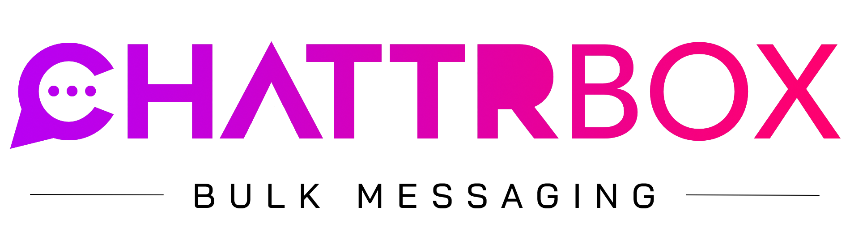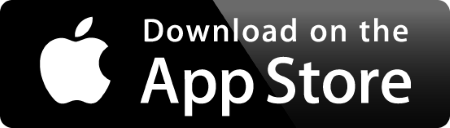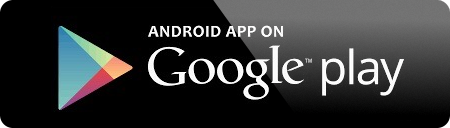Unsubscribe
Your Email:s********s@gmail.com
Your Phone Number:
31********807
iPhones/iPads (iOS)
1. Open your phone's Settings app.
2. Scroll down to the bottom section where all the Apps are - and look for the ChattrBox App.
3. Click on “Notifications”
4. Toggle “Allow Notifications” to OFF
Android Phones/Tablets
1. Open your phone's Settings app.
2. Tap Notifications. App settings.
3. Under "Most recent," find apps that recently sent you notifications. To find more apps, in the dropdown menu, tap All apps.
4. Tap the app.
5. Turn the app's notifications on or off.